Installation guide
macOS includes built-in security features that prevent apps from unknown developers or unverified signatures from launching easily.
(Shame on 🍎 — this essentially places a paywall in front of indie devs.)
If you’re installing the BlackJack Math.dmg file and encounter warnings, don’t worry. Just follow the steps below to get up and running.
Step 1: Download the disk image
Download the .dmg file directly from the BlackJack Math itch.io page.
Step 2: Attempt to open the image
Double-click the .dmg file.
You’ll likely see this warning:
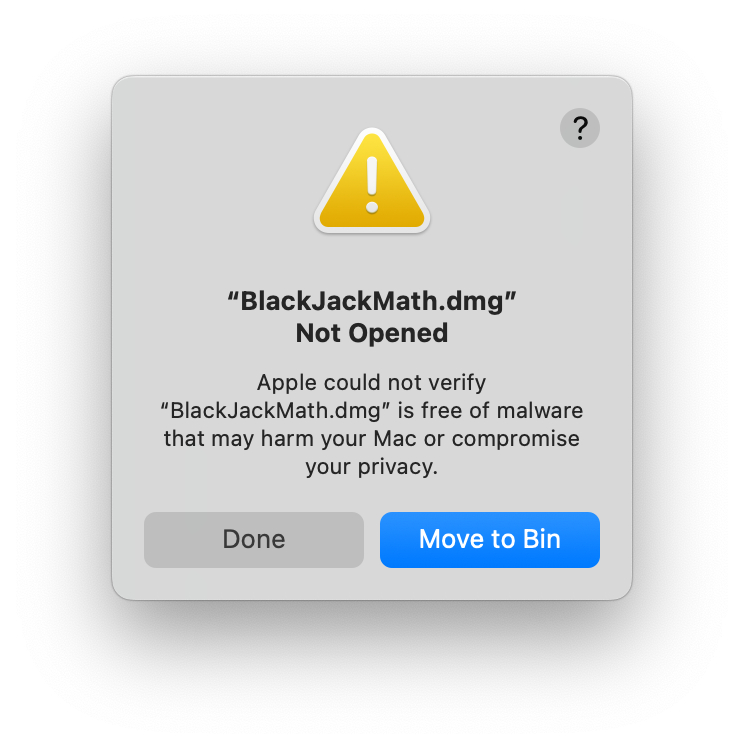
This message means the app was signed with a free or local developer certificate (not an official paid Apple Developer ID).
Click “Done” to dismiss the dialog.
Step 3: Allow the disk image via system settings
- Open System Settings.
- Navigate to Privacy & Security.
- Scroll down to find the message about the disk image being blocked.
- Click “Open Anyway.”
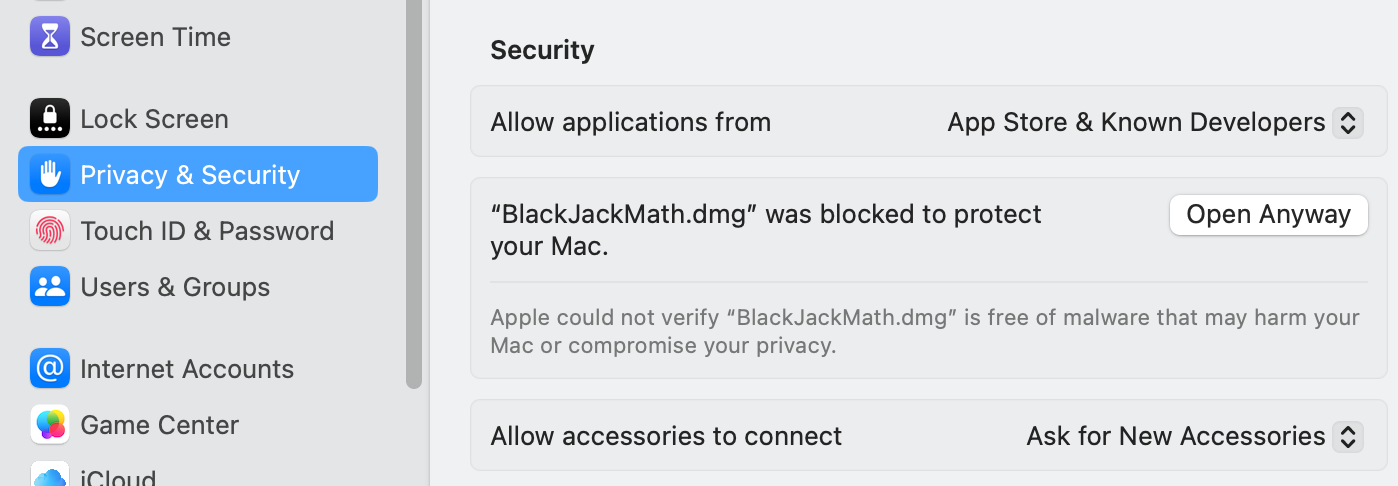
Step 4: Confirm the disk image launch
You’ll now get a confirmation dialog asking if you’re sure you want to open the disk image.
Click “Open Anyway” to proceed.
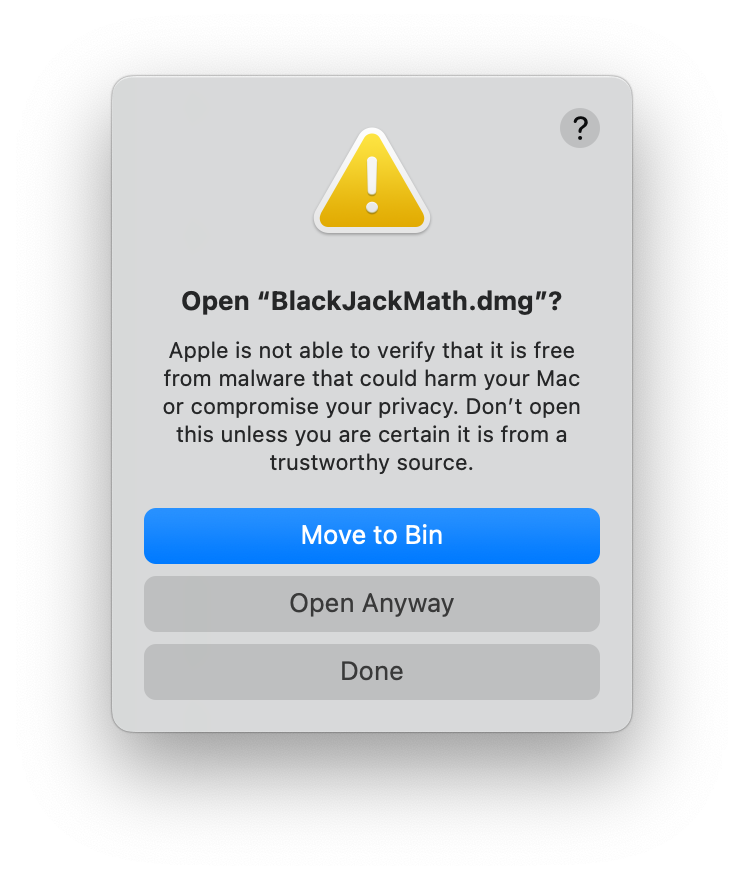
Step 5: Move BlackJack Math to Applications
After the disk image opens, you’ll see something like this:
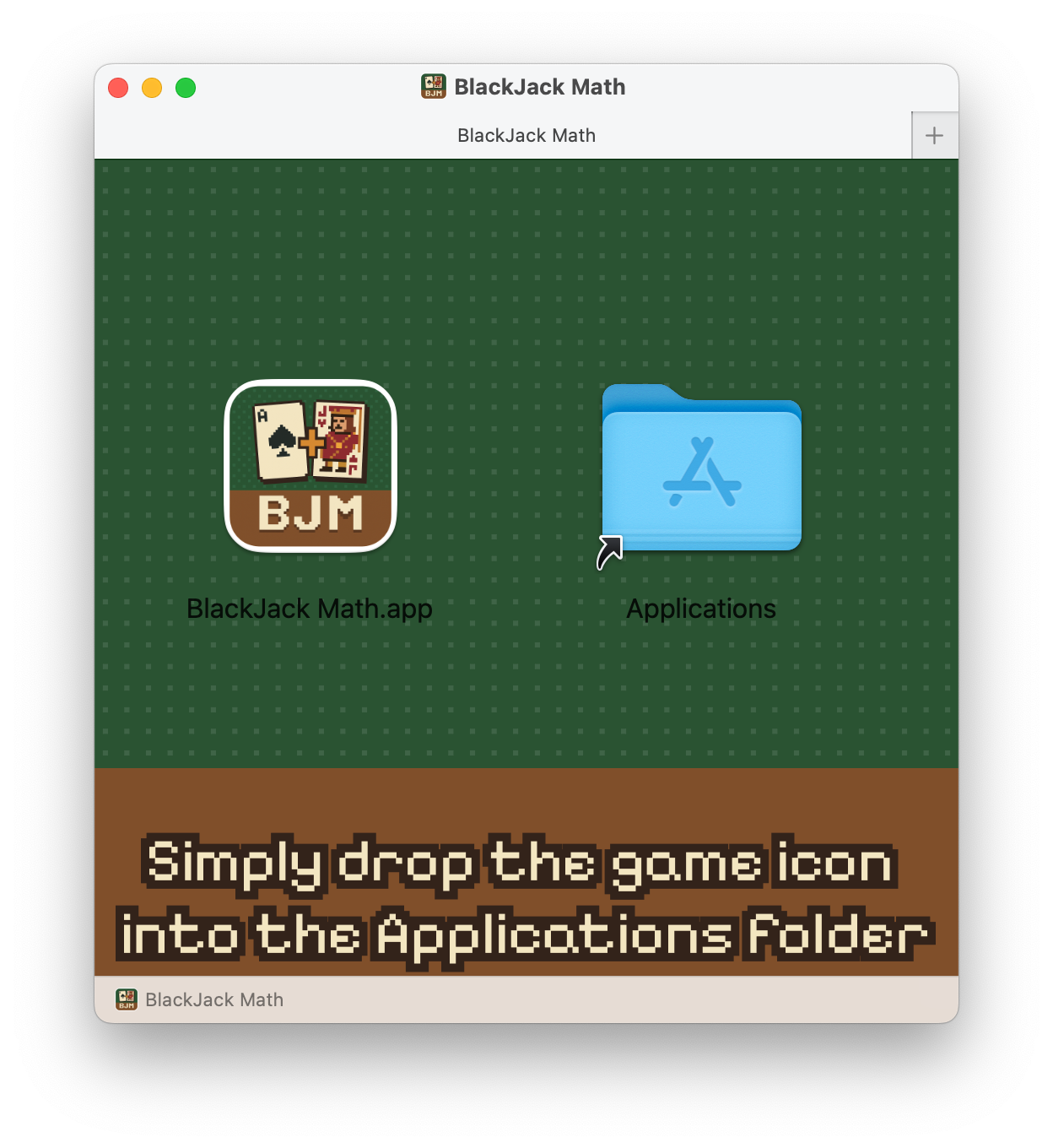
Drag and drop BlackJack Math into your Applications folder.
Step 6: open the app from Applications
Go to Finder → Applications (or open it from Launchpad) and double-click BlackJack Math.
You’ll probably see the unverified developer warning again:
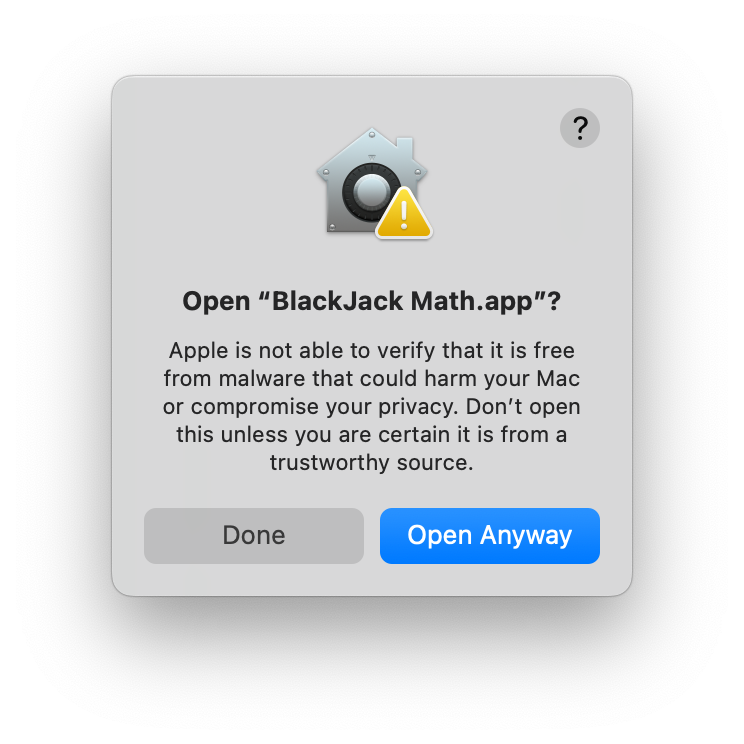
Click “Done”, and go back to System Settings → Privacy & Security.
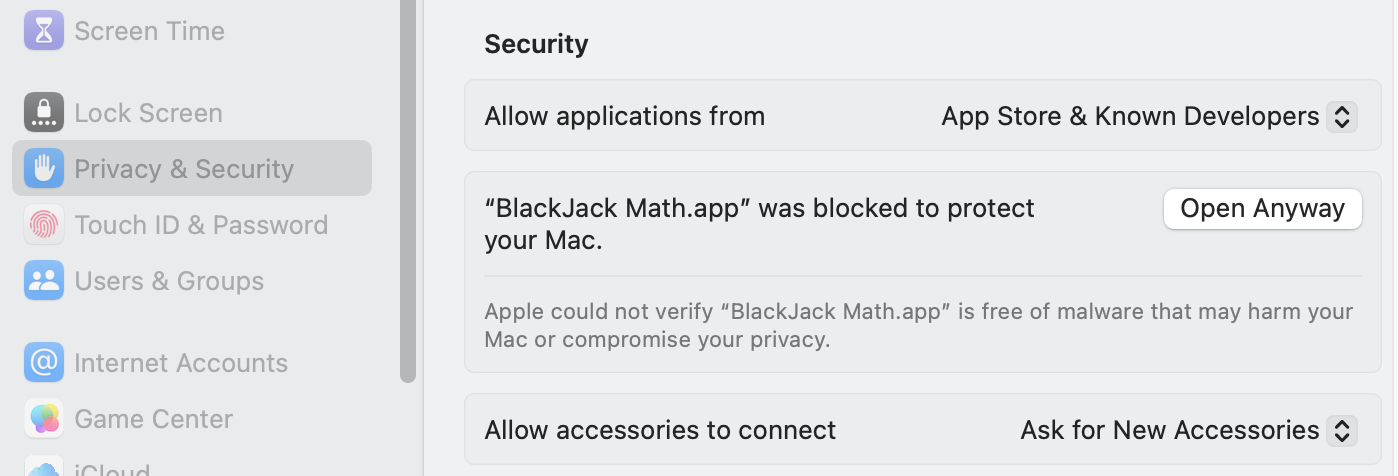
Click “Open Anyway”, then confirm the dialog that appears.
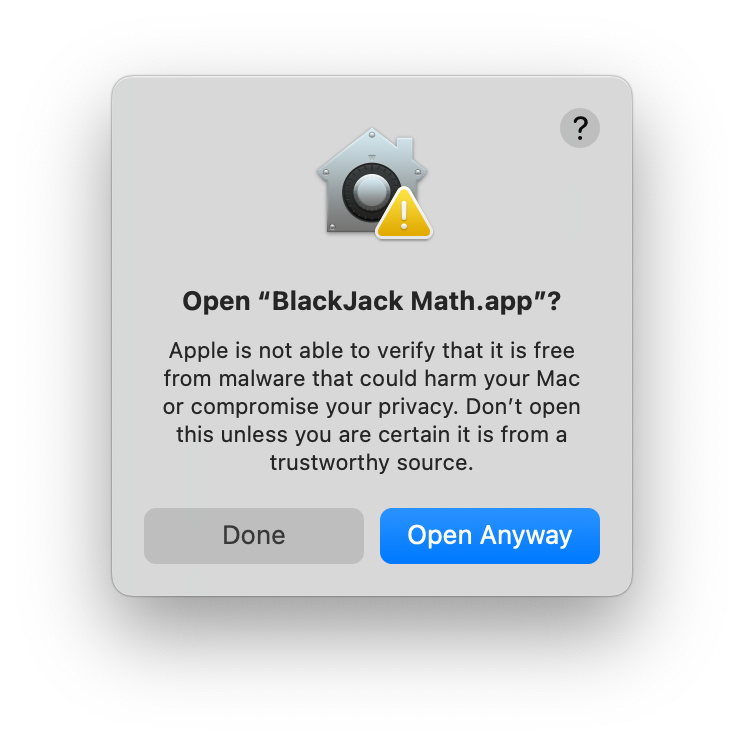
That’s it! The app should now launch successfully 🎉
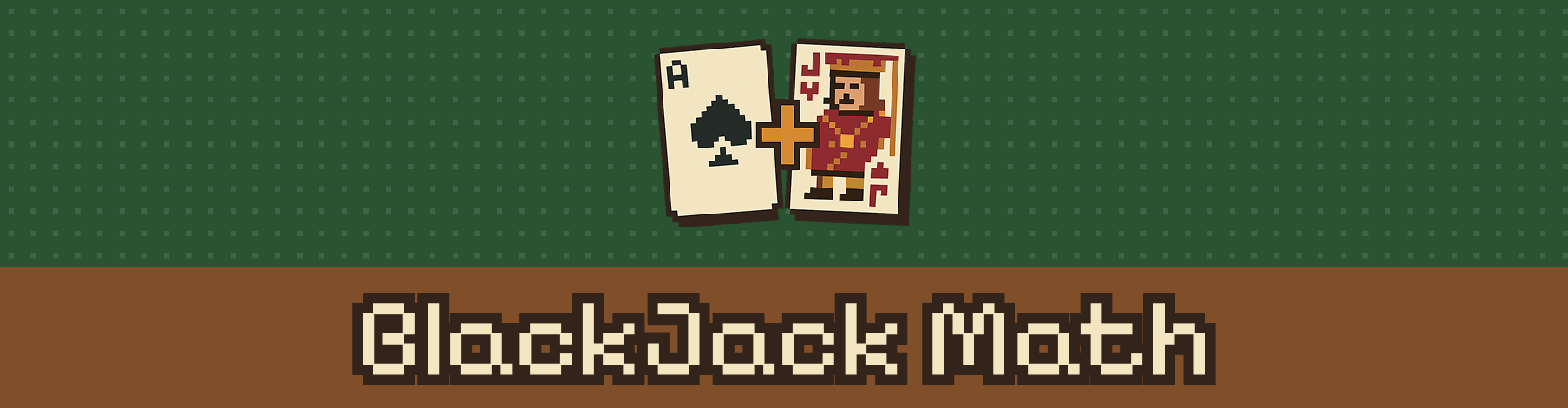
Leave a comment
Log in with itch.io to leave a comment.